As a kid, April 15 was a holiday in our house. It was the day my accountant mother could breathe again after over 3 long months of helping her clients. I may have learned a thing or two along the way, so I’m happy to share some tips on how to get organized before heading to your accountant’s office, or, if you’re one of those brave souls who tackles the task on your own, before you sit down at the kitchen table amid a sea of paperwork. In either case, the key is starting early… as in January 1 early.
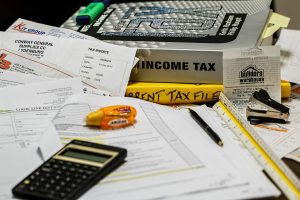
Taxes can get pretty complicated depending on what kind of return you have to file. Do you have a business? Dependents? Itemized deductions? There are already a lot of great sources of information out there about which documents and information you need to gather. Instead, let’s focus on how to move through this year proactively so that when April 2020 rolls around, you won’t be scrambling to find all this documentation.
The first thing you should do is have a dedicated folder where you can file any paperwork that you may need come next April.
Know which documents you need to keep in each folder and make lists. If you need help with this, your tax preparer should be able to help you create a customized list based on how you file and the specifics of your financial architecture. Otherwise, here’s a great general resource: https://www.rgbrenner.com/resources/what-do-i-bring-to-my-tax-appointment/
Attach these lists to the front of each folder. Cross off items as they go into the folder.
Documents come in all year, so this is a great way to keep yourself informed at a glance. A few notes:
Now that you’re filing, try to stay ahead of the record-keeping by doing it monthly. This effort will help both you and your accountant simplify the process come March or April, so you don’t have to scramble to collect all the information and dollar amounts in a last-minute rush.
Pick your poison to start an electronic or written file for keeping records of expenses. I’m a lover of Excel, but some folks prefer Word or even handwritten lists. If you’re in the latter camp, I recommend buying a dedicated ledger book to record line items. Keep separate files for personal and business. Once a month, go through your saved receipts and enter them into your record. Remember to categorize the type of expense for each receipt.
————
As you can see, it’s all about establishing a system that you can easily maintain throughout the year with minimal effort. It’s so easy to get behind with all the personal and professional obligations we balance. If we can stay aligned with the system and find an hour a month to maintain it, then when that April 15 holiday inevitably rolls around again, we can face it head-on with confidence and careful preparation.
¹ https://www.rgbrenner.com/resources/what-do-i-bring-to-my-tax-appointment/

In between holidays, most of us aren’t working…a great use of some of that free time is to get a little organizational housekeeping out of the way. Here are some great, easy steps you can do to start 2019 off on the right foot!
December 31 is the deadline for getting all of your donations together, whether it be financial or stuff. With the new tax laws in place, try tracking donations using It’s Deductible to easily track what has been donated. If it is stuff you want to donate don’t wait until the 31st. I have seen donation centers unable to accept items toward the very end of the year.
Do you look at your holiday cards every season and have no idea who you need to send them to?
This is the time to update your 2019 Holiday Card List! Document who you sent cards to and who you received them from. Keep a record so that you can just pull out your list next year and start addressing. You can do that on a spreadsheet or if you really want to be ahead of the game, you can make a document for your labels so that all you have to do next year is “edit” and ‘print”, easy peasy.
Do you find old gift cards all over your house? Gather your gift cards together in one place so that you can easily find them. If you have a lot, put them in an envelope and label it with the cards you have. This will help save you from letting them expire. Use them before the restaurants that you have them for go out of business (this happened to me this year). I made a reservation and the next day they closed, annoying.
Put your Christmas decorations away properly.
Give away any decorations that you haven’t used in a while. Decorating time will be more pleasant next year if you are only dealing with pieces you really love.
Store the things you love in nice containers that reflect their value to you, There are great containers for wrapping paper, ribbons, wreaths, ornaments, dishware, glassware. Check out The Container Store, Amazon and Frontgate for a wide selection, but don’t wait too long they sell out.
Paper Clear Out
One thing my clients do (actually I do it for them) is to pull all of this year’s bills, receipts and other documents out of their files, we separate the tax documents for the accountant and the most of others get tossed/shredded/filed. The result: clean files ready for the New year to begin and all your papers are gathered for your accountant…yes!
Thoughts for the New Year
Take some time for yourself to review this year’s events (use the photos on your phone to quickly do this).
What was great about this year?
What would have made it a better year?
How can you make the New Year better?
And finally….For ribbons, bow, cards and other miscellaneous items try the Organize It All Christmas.
For your special ornaments try Snapware Snap ‘N Stack Square Layer Seasonal Ornament Storage Container
For your LED lights these are great and they stack very well Christmas Light Storage Wheels with Bag
For your Christmas china and wine glasses we suggest Household Essentials Dinner Plate Holiday Storage Chest
Wine Glasses
Saucers
Dessert Plates and Small Bowls
My Evernote conversion occurred about five years ago. Stuffed in the back of my junk drawer (yes, I also have one) for several years, lay a handwritten recipe for the best maple balsamic salad dressing obtained from a restaurant in Vermont. Frustrated with my lack of organization for something so valuable, I downloaded Evernote and my life was forever changed.
I created a notebook in the Evernote app and titled it “Recipes,” took a photo of the recipe within the Evernote app et voila! Wherever I am, on my phone, tablet or laptop I have a screenshot of the recipe. I quickly saw how transformational this would be in both my personal and professional life. When a friend recommends a great restaurant, it goes into the notebook I created titled “Recommended Restaurants”. I also do this for movies, books, wine, travel destinations, decorating ideas. All those great details we scribble on the back of napkins never to find again.
If I’m surfing the web, I can use Evernote webclipper to clip an article or page and put it into the notebook of my choice. I can also dictate notes into Evernote and draw using the Skitch app.
I also have a notebook for each of my kids. I have a screenshot of their health insurance cards, health records, photos of their artwork from Kindergarten so I could get rid of those large poster-size monstrosities, er, I mean works of art. The list goes on.
For my business, I’m able to share notebooks with my team and with our clients. We often take notes during an organizing session and share these with our clients. Evernote also eliminates the need to email documents back and forth. Instead, the whole team can collaborate and has access whether they are working remotely or in the office to notes, documents, photos, etc.
I’m barely scratching the surface of Evernote’s endless possibilities. For more information and to create your free online account check out www.evernote.com
Purging is an often recommended and common sense first step to organizing. When we’re dealing with documents, most of us aren’t always sure what to toss, what to keep and for how long. Here are some guidelines to get you started on handling common types of documents. Your situation may be more complex, if, for instance, you have chronic health problems, or have a business. When in doubt, ask an accountant, attorney, daily money manager, or other trusted professional. When it comes to those documents that you should keep, consider that most of the documents can be scanned and the hard copies discarded.
TOSS
KEEP SHORT TERM
KEEP LONG TERM
KEEP PERMANENTLY
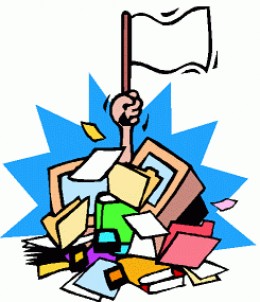 Believe it or not, it only takes a few steps to get your online files organized. Below are seven steps to help you save countless hours and avoid those embarrassing situations that come from searching for lost files. Let’s get started!
Believe it or not, it only takes a few steps to get your online files organized. Below are seven steps to help you save countless hours and avoid those embarrassing situations that come from searching for lost files. Let’s get started!
1. Start at the Root
Determine where you want your file system to live on your computer. Having all your files and documents under one ‘root’ folder on your computer will make it easy to locate your files. Many single Windows users have all their folders, files, and documents stored haphazardly in the ‘Documents’ or ‘My Documents’ folder on their PC. If this sounds like your system, then you might want to consider starting from scratch. The easiest way to do this is to save all your current folders, files, and documents to a new folder and name it something like Archive_2015 or any appropriate name that’s easy to remember. Now you can start to create a new file structure with broad categories without losing any of your current information. After your new filing system is created, you can move previously created files and documents to the newly created system on an as needed basis.
2. Create a File Structure
File structure is the backbone of your filing system and it begins with using folders for general categories. Think big when creating filing categories and limit the number of folders to a critical few. Describe the contents of the folders with short commonly used, meaningful terms. Start broad and get more specific as you add files and documents to those broad category folders.
Examples for business folder names:
Administration
Clients
Financial
Insurance
Legal
Marketing
Organizations
Sales
Vendors
Projects
Examples for personal folder names:
Financial
Medical
Health & Wellness
Housing
Insurance
Taxes
3. Use Sub-Categories
After you have created your folders using broad categories, you will want to create files with sub-categories. Sub-categories are used to organized those files and documents within your folders. You may have a folder called ‘Projects’ and within that folder are several files or sub-categories called Project-A, Project-B and Project–C.
4. Determine a Naming Convention
It’s important to name your folders and files consistently and logically. Storing multiple drafts of the same document can get confusing, and a naming convention is one way to avoid that confusion. Also, adding a date at the end of the file name is a great way to keep track of multiple documents, and the addition of initials at the end of the file name will add clarity if more than one person is working on the same document.
Naming convention examples:
Jane_Doe
Jane_Doe_1/1/15
Jane_Doe_1/1/15_JD
5. ‘Save As’ You Go
File your documents in the proper location by using the ‘Save As’ feature. ‘Save As’ allows you to save and file your documents as you go, so they will be placed in the correct file or folder from the start.
6. Clean Up Your Desk Top
Evaluate what you really use and delete those icons or shortcuts that are outdated or infrequently used. Note: deleting a shortcut is not the same as deleting a file, folder or program from your computer. Deleting the shortcut will simply remove it from your desktop. A program like Fences is a great way to automatically sort out all those remaining icons into organized, easy to see boxes and categories. The program can sort the categories for you or you can create your own categories.
7. Backup Your Files
Have a regiment in place to regularly back up your files. If your hard drive fails or is damaged and your only source of backup is your computer, then you risk losing all of your business transactions and correspondence. The rule of thumb for data protection is “if you need it to run your business, then back it up.” Having all your files saved to a ‘root’ will make that process easy.
Everyone has a different threshold for what it takes to go from manageable to maniacally crazed. In honor of National Clean Out Your Computer Day, celebrated the second Monday in February, I offer advice on four hot spots for digital clutter:
My advice: focus your efforts on one of the four electronic clutter hot spots OR do a little purging in each category to get yourself calm and collected — literally.
When you approach winnowing your documents, photos, desktop or email, get ready for a trip down memory lane. You will be reminded of things you’ve completely forgotten — and some should remain forever forgotten, but some should be resurrected…or completed. It’s helpful to have a notepad next to you to jot down the name of a particular file that you want to compare to others and select the best version. You may want to start a to-do list for future decluttering projects. Clearing out your computer can get addictive…
EMAIL: Without getting into specifics about which apps work best on which platforms, the principles of email management are consistent:
YOUR DESKTOP: Go for Zen on your desktop and completely clear it! Apart from straining your computer to refresh icons continually, desktops are there to provide the calm visual space your brain craves while processing data. While your desktop may seem like an infinite holding basket for what’s important at the moment, or a safe place to store what might get lost, left unchecked it will become a graveyard of expired photos, files, and reminders. A final caution: desktop items are typically not included in routine back-ups.
PHOTO MANAGEMENT: When there is no monetary cost involved in taking photos there is little motivation to weed out bad shots and duplicates: except photos take up a LOT of memory. So rather than pay for upgrades, take a look at your stockpile of digital pics and decide on your keepers. Trash the rest. Do not attempt to manage your photos in a day; a few hours a week is a good goal until you have controlled your collection to date, and then a half-hour a week to maintain going forward. If that seems too daunting…just deal with the photos from January 1, 2015 and tackle your larger collection with a pro.
DOCUMENTS: The two biggest categories to tackle are:
YOU have to decide what maintenance schedule will work for your lifestyle…but National Clean Out Your Computer Day aside, once a year is not enough.